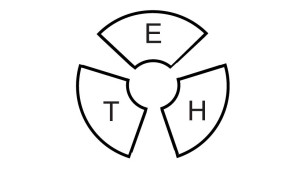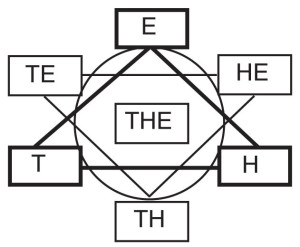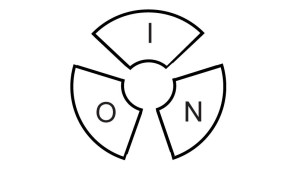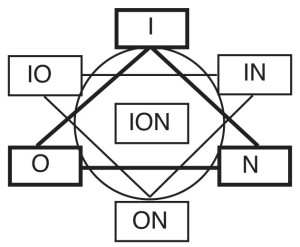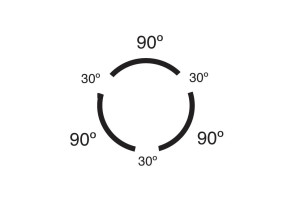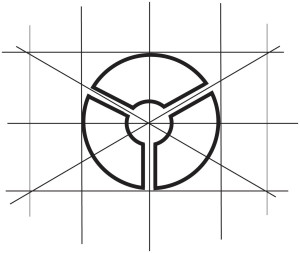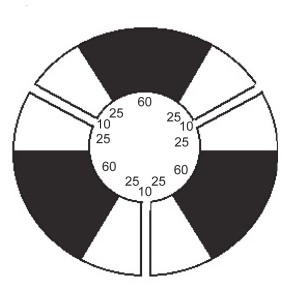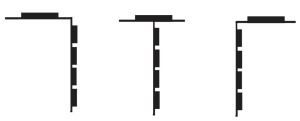This invention is a system of keys (“Express Keys”) with an Operating System. Only the keys will be discussed in this section. The keys can be used on desktop and laptop computers as well as all sorts of portable devices.
Other sections will explain how the Finger Keys can be programmed to perform different sets of functions (editing, styling text, etc.). These sets of functions are called Rows.
The Key Idea
In order for someone to be able to type all the letters of a word at once (the primary objective of this invention), there must be a system of keys that make it possible to type any combination of letters simultaneously. Though QWERTY keyboard users can type all the letters in simple words such as “the” at the same time, this is not comfortable or even physically possible with the majority of words because the same finger must press keys in two or three different rows. For example, in the word “succeed,” the middle finger of the left hand must type the last five letters on three different rows of keys.
Therefore, the essential feature of the Express Keys invention is a new system of keys that, in conjunction with an Operating System, allow users the option of typing in the traditional one-letter-at-a-time manner or by entering all the letters of a word simultaneously or at any speed (called Speed Typing). In the latter case, the Operating System (OS) will sequence the letters correctly (when necessary) and automatically add the space after the word.
In the Express Keys system, there are ten keys, one for each digit. There are eight round Finger Keys, each divided into three sections to make a total of twenty-four “subkeys” (the term used throughout this book). There are two Thumb Keys, and each is comprised of seven subkeys.
The figure above is the original idea for a computer key that occurred to me many years ago, and remains perhaps the only idea that has not changed many times since. In the Express Keys system, there are eight tri-part keys similar to the one above and these are operated by each of the eight fingers.
The significance of these tri-part Finger Keys lies in this: In conventional typing, we press one key with one motion to create one character, and to accommodate all the different characters we need a keyboard with over a hundred keys. However, the subkeys of each of the Finger Keys can be pressed in 7 different ways to create as many as 15 different combinations of letters.
To illustrate: On the ION key, the user can press the I subkey to create i, the O subkey to create o, or the N subkey to create n, just as in convention typing.
But the user can also press the crack between O and N to press both keys at once, creating “on” in words such as once or ton, or “no” in such words as not and piano. Likewise, the crack between I and N can be pressed to type either “in” (as in skin) or “ni “(night). Pressing the crack between I and O will yield “io” (radio) or “oi” (avoid). Finally, the hollow in the center of the key can be pressed to simultaneously type I, O, and N. Though the letters will be sequenced as “ion” in most words (vacation, nation), any of the following sequences might also result, depending on the other letters that are typed with them: “ino” (minor, casino), “noi” (noise), “nio” (senior, junior), “oni” (macaroni, astonish), and “oin” (join, coin).
On QWERTY keys, these 15 different sets of letters require the user to move between three rows of keys and also to press just one key at a time. However, in the Express Keys system, the Finger Keys concentrate these tasks into one area and thus allow the typist to do simultaneously with a single movement what before was done sequentially with large and frequently awkward movements. While typing the word “important” requires ten distinct movements on a QWERTY keyboard (including the space afterward), all the letters of the word and the space after it can be typed with a single movement on Express Keys—it is not necessary to repeat the letter T. To the Express Keys user, even a large word such as this is just another hand shape that can be pressed and released in an instant.
No New Technology is Required
Though the Express Keys will offer users the ability to write all the letters of a word at once and perform a number of other new functions, they require no new technology, only a new application of existing technology. The essential difference is that, with conventional keyboards, there is a limit on the “key rollover”—that is, the number of keys that can be held down at once and still be registered by the processor. The limit on most modern keyboards is six keys. The key rollover will have to be adjusted so that eighteen or more letters could be held down at once and still be registered.
Finger Key Specifications
There are eight Finger Keys in the Express Keys system, one operated by each finger.
These Keys could be made of the same materials used in the manufacture of conventional keyboards. They could incorporate the standard rubber plunger mechanism to make them rebound, and the conventional hard carbon center to complete the circuit within the matrix. These Keys would be manufactured according to these specifications:
Division of the Inner Circle
Basic Finger Key (90/30 Design)
1. The diameter of the “hollow” in the center of each Key will be one third the diameter of the Finger Key as a whole.
2. The inner edge of each of the three subkeys (the edge that defines the hollow circle in the center of the key) is 90 degrees of the circle and each crack is 30 degrees. As shown above, the two lines that define the area of the crack are parallel to one another. The edge of the outer circle of each subkey will cover much more than 90 degrees, and the crack will take up much less than 30 degrees, though the exact division will vary depending upon the size of the Key.
3. The size of the Finger Key will vary according to whether the keyboard is manufactured for small, medium, or large hands, as is the case with gloves. All the Finger Keys on any particular model will be of the same size.
4. The surface of each subkey will be sloped from the outer edge of the key toward the inner edge. See the diagram below.
The Curvature of the Subkeys
This side view of a subkey shows its curvature. The curvature creates an outer lip that can “catch” the fingertip. There’s no lip on the inner edge of the subkey so that the finger is invited into the hollow at the center of each subkey. This also allows the finger to be better able to discern the cracks between the subkeys, which are pressed often in this new way of typing.
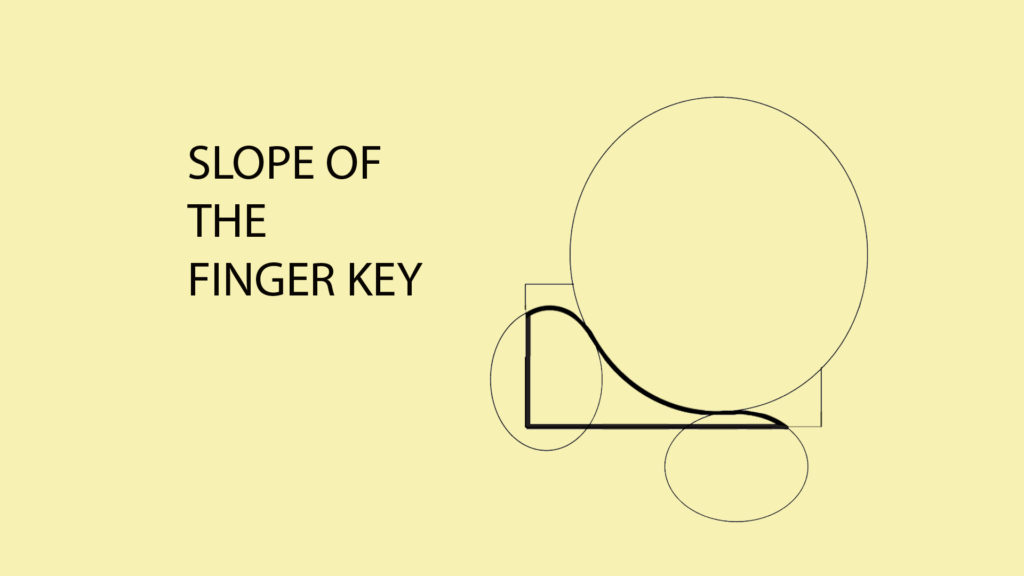
This clay model illustrates the curvature of the Finger Keys. In this particular model, the cracks between the subkeys are less than what is specified on the previous page.
Alternate Finger Key
Some applications could feature an Alternate Finger Key design. This variation features a smooth groove or valley between the subkeys to allow the fingers to rest more comfortably when pressing two subkeys simultaneously. Such Finger Keys would be built according to these specifications:
As shown in the figure below, the central section of each subkey would be elevated and indented, while the areas on either side of this central area will slope down toward the crack. As shown in the second image below, the central area of each subkey will comprise approximately 60˚ of the circle. Each sloping section will take up 25º of the circle, while each crack between the subkeys will take up 10˚.
The Wave Row
The eight Finger Keys are not laid out in a straight row like they are on conventional QWERTY keyboards. Instead, they are laid out to conform to the shape of the hand and to the various lengths of the fingers. Therefore, the keys pressed by the middle fingers are furthest forward, and the keys pressed by the little fingers are furthest back. I call this way of arranging the Finger Keys the Wave Row.
Some of the models discussed in the Embodiment chapter also have a “wave” in the vertical dimension—that is, the keys are at different elevations to further accommodate the different lengths of the fingers. Since the middle finger is the longest, its key is at the lowest elevation.
The Thumb Keys
The two Thumb Keys in the Express Keys system are pressed with the thumb tips rather than with the bottom part of the thumb. This clay model shows the general shape and curvature of the Thumb Key. Each Thumb Key has seven subkeys arranged in three horizontal rows, with three subkeys in the bottom two rows and one subkey in the top row.
The Thumb Keys are shaped according to the size and range of movement of the thumbs. The subkeys are grooved so that the thumb can easily feel when it has arrived in the desired position. At this time, I have not finalized their exact specifications.
These Thumb Keys offer gainful employment to that part of the human anatomy that has contributed so much to the development of homo sapien’s brain mass. The various subkeys allow the user to perform the traditional spacing function as well as many other duties to be described later in this book.
These two clay models show alternate shapes for the Thumb Keys and ways the subkeys could be partitioned.
Alternate Thumb Keys
The Thumb Keys would be varied depending on the application. For example, in the Micro models described in the Embodiments chapter, the Thumb Keys may be manufactured to look something like this. The seven subkeys are still arranged in the same way, but they are separated to make tactile discernment easier at a smaller size.
The Relationship of the Thumb Keys and Finger Keys
When the hand is at rest, it naturally makes an “okay” sign—the tip of the thumb nearly touches the tip of the index finger. In this comfortable position, the thumb and the tips of the fingers are roughly at a 90º angle.
Since the Express Keys are fitted to the human hand (rather than the other way around), the Thumb Keys are usually placed on a horizontal plane approximately 90 degrees to the vertical plane upon which the Finger Keys rest—usually a few degrees less, as shown here.
However, since the Thumb Keys are pressed with the tips of the thumbs rather than the bottom part of the thumb (as is current practice), this means that the Thumb Keys can positioned comfortably in other ways, and these are described below.
Since the Thumb Keys are placed on a horizontal plane approximately 90º to the vertical plane of the Finger Keys, the thumb and fingers would have the relationship shown here. Yet, because the fingers can be curved inward (contracted) or expanded to varying degrees, the Thumb Key can not only be placed directly on top of the Finger Keys, but also over the fingers or in front of them, as suggested by the three drawings below.
The Split and the Tilt
On some portable applications and models, each hand operates keys placed on different units. These units can be moved and positioned for the user’s comfort.
Though the Finger Keys are usually arranged vertically to allow the body to assume a “handshake” position, on some models the keys can be set on more of a horizontal plane, as shown here.
Since the fingers now press down on the keys rather than pull them toward the body, the plane of the Thumb Keys is rotated 90º so that the thumbs maintain their comfortable “okay” position.
Here, the Finger Keys are not placed on a level surface because this creates strain. I will explain this in more detail in the Embodiments section where I discuss the ergonomic principles that underlie the various designs.
Thumb and Finger Keys on Handheld Models
On the Handheld and Micro models described in the Embodiments chapter, the Finger Keys are on the back of the units, and the Thumb Keys are on the front. This means that the Finger and Thumb Keys are on opposite sides of the same vertical plane. They face in opposite directions. This means that the thumbs now operate the Thumb Keys in a “straight on” manner rather than pressing down from above. The fact that the Thumb Keys are operated by the thumb tips makes this possible.
In this photo, I am holding a piece of glass rather than a Handheld model to literally make clear the relationship of the Finger Keys to the Thumb Keys on various Handheld Models.
The Operating System
The Operating System (OS) is the software component of this invention that enables the Finger and Thumb Keys to perform the various functions described in the remainder of this website. The OS translates patterns of key actions into typed ASCII characters and various word processing functions.
In this document, I describe what the OS will be programmed to accomplish rather than how it will be programmed. However, later in this book, I explain in detail how this invention will be programmed to correctly sequence the letters of words since that discussion goes right to the heart of the invention.
Organization of Computing Tasks into Rows
The eight Finger Keys are designed to function as the interface for a computer of any size, a cell phone, a 10-key calculator, or a mobile device that combines these functions. The Finger Keys can be programmed to perform any number of different tasks.
In the Express Keys system, the user shifts the functions of the Finger Keys from one set of tasks to another by pressing different Thumb Keys. For example, uses press the Number Row key with their thumb and then they are able to write numbers on the Finger Keys. In this way, the user never has to move his fingers from one physical row of keys to another to perform different tasks because the same end is achieved by changing the functions of the keys. This is why each distinct set of tasks performed by the Finger Keys is called a Row.
There are six basic Rows in the Express Key system that enable the user to create text, edit text, style type, write numbers, perform calculations, perform the functions of a mouse, manage documents, and manage the computing experience as a whole. Each of these six basic Rows will be discussed in this document:
Word Row is for typing letters, punctuation marks, miscellaneous symbols, and diacritical marks.
Number Row is for typing numbers, number symbols, words that are often used with numbers, and punctuation marks that are used with numbers.
Correct Row is for putting the correct words in the correct places. This Row provides the first level of word processing.
Style Row is for styling text—changing its appearance. This Row provides the second level of word processing.
Manage Row is for managing documents and the computing experience as a whole.
Move-View Row performs the functions now performed by a mouse as well as other functions. In this Row, the cursor can be moved anywhere on the screen independently of text. This Row is also for changing the view of open documents.
These Rows will be described in the following six sections. Many other Rows (functions) will be available to users in addition to these basic six, and these are outlined in the chapter entitled Other Rows.