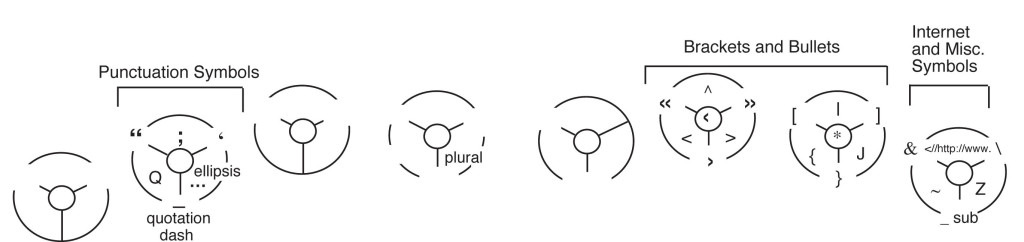The Word Row is the most innovative and significant feature of the Express Keys invention because it makes possible something only imagined before. Users are able to comfortably and accurately type words at the speed of speech, while most typing errors are eliminated in the process.
Whereas the QWERTY keyboard requires users to carefully type one letter at a time to ensure accuracy, the Word Row allows users to type entire words (and the spaces following them) at once. And while the average typing speed on a QWERTY keyboard is between 40 and 60 words a minute, experienced users of Express Keys will be able to accurately type 240 words per minute (four words a second).
The Guiding Idea
The guiding idea behind the Express Keys is that the user should be able to type the letters of a word like a pianist plays the notes in a chord. The user should also be able to release the keys and automatically create a space, just as a pianist creates a moment of silence between chords by merely releasing his hands from the keys.
That is what the Express Keys system does. This is done with 100% accuracy as long as a user types in accordance with the few conventions discussed later in this section.
This is natural to do because, as we type the letters of a word over time, our motions become streamlined and coordinated. We type the letters with a unified, fluid motion. We are not aware of individual finger motions as much as hand shapes that ripple over the keys.
The QWERTY user finds it difficult to accurately type most words quickly for two main reasons: One, he must often travel between three rows of keys to type a word, and this takes more time than actually pressing the keys. Two, he must type slowly enough to vigilantly maintain the sense of individual finger movements in order to avoid transposing letters and ending up with results such as “thoguh” rather than “though.” The faster the QWERTY user types, the greater the chance that he will type letters and spaces out of sequence.
The need to sequence letters was necessary in the 19th and 20th centuries when typewriters were used. However, with modern processing speeds and the capabilities of word processing programs, it is now possible to have a key system in which users type the letters of common words faster and faster until all the letters are typed simultaneously, with an Operating System correcting any sequencing errors and automatically adding spaces.
Whereas conventional typing requires four separate movements to type the word “the” and the space after it, this can be accomplished on Express Keys with a single movement of one finger. The downward movement types the three letters while the upward movement creates the space. An everyday word such as “because” can now be typed with a single motion rather than eight movements to type seven letters and one space.
In some word processing programs, incorrectly sequenced letters are automatically corrected in common words—”teh” becomes “the.” This can be done with all but a few words in the Express Keys system and the space is automatically added. In addition, this can be done without impinging on the user’s autonomy, or forcing him to try to outwit the program when he wants to type something “incorrectly.” With each and every word, the user can choose whether to type with the assistance of the Operating System (OS) or without it. In the Express Keys approach, the user always maintains his freedom of choice, and the OS is extremely helpful without ever becoming dictatorial.
Legato and Staccato Touch
The defining feature of the Word Row is that users, for the first time, have an option regarding every standard English word they type. They can choose to do either of these:
1. Type the word in the conventional manner. This means that they can enter one letter (or space) at a time in the correct sequence, pressing and releasing the keys with a bouncy staccato (detached) motion. Here, I refer to this familiar way of typing as Letter Typing with Staccato Touch. If someone types “cna” on Express Keys with the conventional Staccato Touch, the result is “cna,” just as it would be on a QWERTY keyboard.
2. Users can choose to type the letters of any standard word with the new Legato Touch (explained below) at any speed—even simultaneously—and in any order. The OS will then sequence the letters and add the space automatically. So, if someone types “cna” with the new Legato Touch, he gets the word “can” plus the space following. In this document, this way of typing is called Speed Typing with Legato Touch, or just Speed Typing.
The term Legato Touch was borrowed from music, and it means a touch that is “smooth and connected.” Instead of bouncing off the keys, the user holds down at least one key until all the letters of the word have been typed. When all the keys are released—when the circuit is broken—the OS sequences the group of letters just typed (if they are out of sequence), adds repeated letters (if necessary) such as the T in “letter,” and adds the space after the word.
Legato Touch is easy to do because we naturally overlap keys when typing quickly. The distinction between Staccato Touch and Legato Touch is also easy to learn because we naturally bounce off the keys and create gaps between key strokes when typing more slowly.
With Legato Touch, the user signals to the OS that a word is in the process of being Speed Typed. By releasing the keys, he signals three things to the OS:
1. The group of letters just typed makes a word, now finished.
2. The word is to be checked against the Speed Dictionary and the letters are to correctly sequenced and repeated, as necessary.
3. A space is to be added after the word.
To give an example: When Speed Typing the word “then,” the user presses T, H, E, and N in any order and holds down at least one of the keys until the word is finished. When the keys are released, these four letters are correctly sequenced and the space is created.
The option of Speed Typing applies to standard words in the languages that the user selects. Here, I will discuss the Operating System for the English language. The layout of letters on the keys discussed to in this chapter optimizes the Word Row for English.
For experienced Express Keys users, the conventional style of typing (Letter Typing with Staccato Touch) will ultimately involve only a small percentage of typing time—perhaps less than 3%. However, some typing tasks defy normal conventions and thereby require the user to type with Staccato Touch: E-mail addresses, unusual proper nouns (such as Puyallup and ShopRight) that have not yet been added to the Caps Dictionary, acronyms (such as DNA), abbreviations, and newly minted words that have not yet been added to the Speed Dictionary. As for repeated letters such as zzzzzzzzz: Letter Typing with Staccato Touch follows the conventions of modern QWERTY keyboards regarding repeated letters. The user simply holds down a single key, and after a moment, the letter repeats automatically until the user lifts his finger.
How Does It Work?—Part 1: Microprocessors and Shift Keys
This invention became feasible when modern microprocessors evolved to their current capacities. Microprocessors now scan the keys over a million times a second, and so what we consider to be a “simultaneous” pressing of keys is actually a sequence of events to the microprocessor. When I say that a user can type the letters of a word simultaneously, I am really saying the letters in a word such as “can” can be typed in any order with Legato Touch and the computer is programed to convert any of the six possible letter sequences (can, cna, anc, acn, nca, and nac) into the word “can” followed by a space. When the user wants to type any of these other sequences (for example, the acronym ACN for Association of Canadian Neologians), he simply types these letters using Staccato Touch.
Legato Touch—the defining feature of the Express Keys system—relies on the fact that a microprocessor detects increases or decreases in electrical current, and therefore is able to recognize when a key has been pressed and when it has been released. A different code is sent to the processor (a Scan Code) depending on whether a key has been pressed or released.
The Operating System recognizes when the user is using Staccato Touch because it recognizes that a key has been pressed and released before another key has been pressed. When the user uses Legato Touch, there is no such gap between letters until the end of the word. So when the group of keys are released, the OS recognizes that a standard word has just been typed, and it sequences the letters and adds a space automatically.
This capability of microprocessors to distinguish between the pressing and releasing of keys is what allows the Shift and Option keys on conventional keyboards to alter the functions of the keys. When we hold down the Shift key on a conventional keyboard, that information is stored in the buffer, and when a key is pressed, a letter will be capitalized. In the same way, the Finger Keys in the Express Keys have different sets of functions (called different Rows) depending on what Row key has been pressed by the thumb.
The Thumb Keys, then, are primarily used to shift the function of the Finger Keys and transform them into various other Rows: the Number Row, the Layout Row, the Correct Row (for editing), and so on. When the Thumb Key for the Number Row has been pressed but not yet released, it stores this information in the buffer. As long as the key is held down, the processor alters the function of the Finger Keys accordingly. When the Thumb Row key is released, the functions of the Finger Keys return to the Word Row.
Just as we now have the option of capitalizing a single letter or using “cap lock” to stay in the cap mode, an Express Key user always has the option of either momentarily entering any Row or being “locked into” it. When the user wishes to stay in the Number Row (or any Row) for a while, he can press and release the Number Row key without pressing Finger Keys in the interim. He is then locked into that Row until he press and releases another Row key such as the Word Row.
How Does It Work? — Part 2: The Operating System
Though the physical keys and modern microprocessors make this invention possible, the Operating System (OS) is the other essential component. It converts groups of letters typed with Legato Touch into standard words. For example, when the user types the letters C, O, I, and N with Legato Touch in any order or any speed, the OS converts this into “coin” and adds a space. If the user wishes to type any of the other permutations (cnio, ncio, etc.) for any reason, he simply types with the normal, bouncy Staccato Touch.
The sequencing of letters will depend entirely upon the group of letters typed together. ION, for example, will be typed in any of the six possible orders (ION, INO, NOI, NIO, ONI, and OIN) depending on the company it keeps. When I, O, and N are pressed in the same group with M and R, they will be sequenced as INO to make the word “minor.” When pressed along with NAT, the sequence is ION in the word “nation.” When these three letters are typed with S and E, the sequence is NOI to create “noise.” With J, U, and R, the sequence is NIO to create “junior.” With just J, the sequence is OIN to create “join,” and with MACAR, the sequence is ONI to create “macaroni.”
When the OS does not recognize a group of letters typed with Legato Touch to be a word (either because the user has made an mistake or because the word has not yet been added to the Speed Dictionary), the OS will add a space when the word is over but will not change the sequence of the letters. It will take the user “at his word.”
In addition to sequencing letters that are Speed Typed, the OS will also be programmed to add spaces automatically after words, and automatically retract these spaces when periods, commas, and other punctuation marks are then pressed. It will also be programmed to repeat letters in words such as the T in the word “better,” fix common spelling errors, add apostrophes automatically, and do a number of other repetitive tasks for the user. These various functions will be discussed in more detail after a description of the layout of letters on the keys and the function of the Thumb Keys.
But What About Anagrams?
Of course, the big question is: How can the OS sequence letters correctly with 100% accuracy? How does it know whether to sequence the letters O, N, and W as “own,” “now,” or “won”? This is what I call the Anagram Problem, and it was the single biggest obstacle to overcome in creating this invention. I will discuss how this problem was solved later in this section.
How Does It Work? — Part 3: The Layout of the Letters
To make Speed Typing possible, we need four components, three of which we’ve already covered: the new Finger Keys, modern microprocessing speeds, and an Operating System that can sequence letters typed simultaneously. In addition, we need to be able to press any combination of letters at once. For this, we need a special layout of the 26 letters on the 24 subkeys of the Finger Keys.
The layout of letters shown below is designed for writers of the English language. The user can select a different layout for a different language. For example, in a Word Row for the Spanish language, W and K would be put in the least favorable positions because they are only used for writing words and names of foreign origin. In the case of German, Y, X, and Q would be in the least favorable positions because they are hardly used, and an Umlaut Key would be included along with a ß key. So, different layouts will optimize the Finger Keys for different languages. If the user is bilingual, he could choose a hybrid Speed Dictionary. An English speaker who is fluent in German could choose to have an English layout and an English-German Speed Dictionary.
When the user is in the Word Row, the Finger Keys type not only letters, but also punctuation marks, diacritical marks, various spaces, and commonly used symbols. These will be discussed shortly.
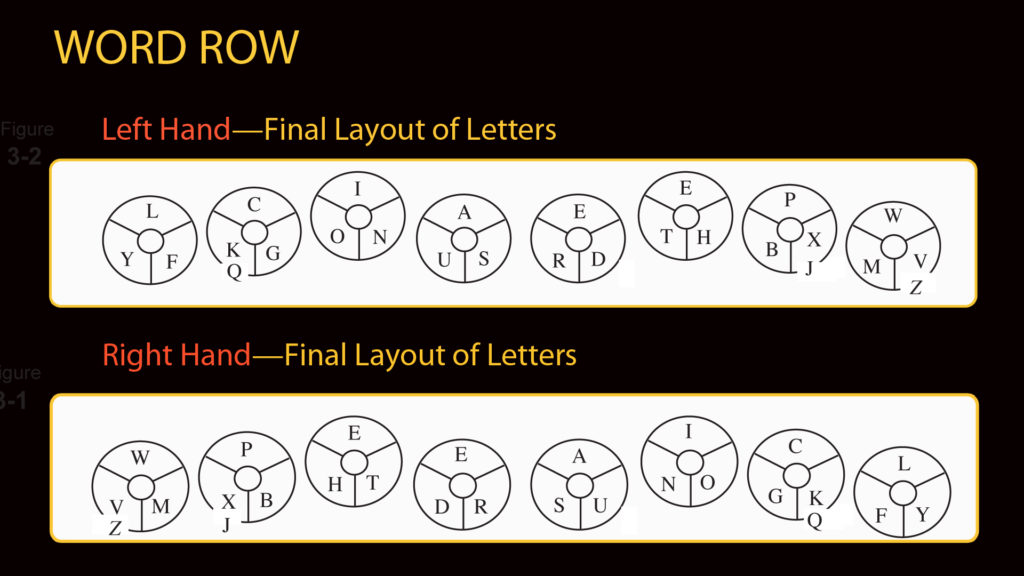
How Can Letters Share Keys?
So that users type all the letters of a word at once (Speed Type), each letter of the
alphabet must be under the user’s fingertips. Since there are 26 letters in the alphabet and only 24 subkeys, and since E really must have two keys for this invention to work, the three least-used letters in English (Q, J, and Z) share a key with the next least-used letters (K, X, and V).
How is this possible? When typing one letter at a time in the now old-fashioned way (Letter Typing with Staccato Touch), the user simply types K, X, or V by pressing the appropriate key and releasing it. To type the three least-used letters (Z, Q, and J), the user presses the OPT key (for Option) with the left thumb as he presses the letter’s key.
In Speed Typing with Legato Touch, the user doesn’t have to press the Option key to type the three least-used letters, except in a few cases discussed below. The OS can determine which of the two letters is required to complete a word because letters that share a key (such as X and J) have clearly distinct roles in the English language. For example, if the user presses the Q/K key and then UITE, the letter must be Q and not K since there is no word made of the letters K, U, I, T, and E. Since Q is nearly always followed by U, and K hardly ever is (kudos and Kurd are exceptions), this immediately makes it clear which letter is intended. Likewise, the roles of J and X are equally distinct, so when users press the J/X key and then UST, they get “just.” The majority of J words begin with J while none of the X words begin with X. The V/Z key is the only key that will occasionally require the user to press the Opt key to stipulate Z rather than V. This is the case when the user wants “gaze” rather than the more common “gave,” “haze” rather than “have,” or “zest” rather than “vest.” These are rare exceptions. In nearly all cases, it is not necessary to press the Opt key to distinguish these letters when Speed Typing.
Reasons for the Letter Layout
This layout of the letters is the result of an intensive study of the patterns of English spelling and the frequency of letter use. I created a database of 16,000 of the most frequently-used words in the English language, and used this as a sample of the language as a whole. This list included all the thousands of standard words that a user would regularly want to Speed Type. I analyzed the frequencies and distributions of single letters, pairs of letters such as ED and ER, trios of letters such as ING and EST, and quartets such as TION and MENT. Perhaps the most useful analysis I performed was to examine which neighbors each letter usually has.
The research made it clear that, if the user is to be able to type all the letters of a word at once, the layout must have two E keys, and that J, Q, and Z would be least favored in the layout. E comprises approximately 11% of the letters in most text, and occurs over 300 times as often as Z. Among the 200 most frequently used words in the American Heritage frequency list (which account for well over half of most written text in English), J occurs just once (in the word just) while Q and Z don’t bother to show up for work at all. E, by contrast, is employed 104 times in these 200 words, sometimes doing a double shift in words such as “there” and “these.” Plus, E is regularly employed in many common suffixes (er, ed, est) and prefixes (re, de, pre). One researcher stated that E occurs in nearly two-thirds of all English words.
The final layout of letters was also a result of a study of the human hand and its movement tendencies. This has been a personal research project I have been conducting over the past forty years of piano playing and teaching, and nearly forty years of typing. After much experimentation, I distributed the letters on the keys in the way that makes the most ergonomic sense for eight fingers that have widely varying degrees of strength and independence.
Five Other Factors Determining the Letter Layout
There were five main factors that determined the final layout of letters on the keys:
1. Pecking Order (A Hierarchy Among Fingers)
As “hunt and peck” typists clearly illustrate, we naturally prefer to use our middle and index fingers to strike keys. These fingers are stronger, longer, and have greater range of motion. They are more independent than the ring and little fingers. Therefore, in the Express Keys design, the middle fingers have the most prominent role and strike the most frequently-used keys. The dominant hand’s middle finger presses T, H, and E because “the” is the most frequently used word in English. Seven other words among the top 60 words include the letters in “the”: they, there, their, them, then, these, and other. The weaker hand’s middle finger presses I, O, and N because “I,” “in,” “on” and the suffix “ion” are used so frequently in English.
The little finger is favored over the ring finger because of its relative independence. The ring finger is the least employed in this design because of its inability to move independently. This explains why the ring fingers press the least-used keys such as K, X, and J.
The QWERTY layout makes little sense in this regard. For example, the letters J and K have the two most coveted spaces on the QWERTY layout. They are placed in the home row, and typed by the index and middle fingers of the stronger hand (right hand) for 90% of users. Yet these two letters are typed less than 1% of the time! If the QWERTY designers had not been constrained by frequent jamming of mechanical levers and had simply put E and T in the place of J and K, then 22% of typing could have been done by these strongest fingers rather than just 1%! And though A and S (which constitute 14.5% of letters typed, on average) are among the seven letters on the coveted home row of the QWERTY layout, these two letters are typed by the two weakest fingers of the weaker hand for 90% of users.
By contrast, in the Express Keys layout, the eleven most frequently typed letters are all typed by the strongest fingers (index and middle fingers)—all the vowels and the six most common consonants (T, S, N, R, D, and H). Of the 30 most frequently struck pairs of keys (the diagraphs that Dvorak claimed comprise nearly half of all typewritten copy), all but three are pressed entirely by the middle and index fingers. The exceptions are OF (14th on the list), LE (23rd), and VE (30th).
In the Express Keys design, approximately 77% of typing is done by the four strong fingers (index and middle fingers), and this is done without having to move the fingers to other rows. On the QWERTY keyboard, only 7.7% of typing is done by the four strong fingers in the home row. The Express Keys layout uses the strong fingers on the home row 10 times as often!
2. Neighbors
When typing a word over time on Express Keys, a user will type the letters more quickly until, ultimately, he will be typing all the letters at once. Along the way, he ought to be able to type two letters with one movement, and then group these pairs into larger groups, and do this until he is able to think of all the letters of a word as one group of letters.
To facilitate this grouping, letters that are often neighbors in words are neighbors on the layout. And so, T and H are neighbors, as are HE, ER (and RE), ED (and DE), ON (and NO), US, AS, IN, LY, FY, and CK. Because of this, users can press the crack between neighboring subkeys and strike both keys at once, accomplishing with one movement what was formerly done with two. The eight most frequently typed letter pairs (TH, ER, ON, AN, RE, HE, IN and ED) make up about 20% of typewritten copy according to Dvorak. In the Express Keys layout, all but one of these pairs (AN) are on neighboring subkeys and can be created by pressing the crack between the keys. In addition, all of these are typed by the strong fingers. Likewise, trios such as THE, ION, and RED are on the same key, while other common trios such as ING and OUS are on neighboring keys.
This neighborly approach also helps the user quickly and easily memorize the layout. The letters on five of the eight keys make easily remembered words: THE, RED, FLY, ION, and USA.
3. Inward Movements (A Hierarchy Among Subkeys)
Each Finger Key has three subkeys—a top, an inner, and an outer key. There is a hierarchy among these three keys.
Since words are Speed Typed with a single gesture, and single gestures consist of rolling motions, the layout is designed so that the hands can grasp or press the keys with controlled rolling motions. As Dvorak pointed out in his work (and as piano students discover all the time when practicing scales), the hands feel more controlled when rolling inward toward the thumb than moving outward toward the little finger. That is why the inner subkey on each Finger Key (the subkey pressed by rotating the arm inward toward the thumb) is favored in the layout more than the outer subkey (pressed by rolling the hand outward). The top subkey is the most favored of the three, being the easiest to press. And so, this explains why C and P—though looking to be unfairly relegated to the lowly key operated by the ring finger—actually have been given a place of honor on a top subkey.
4. Minimal Interweaving
Typing a word such as “their” on QWERTY keyboards requires the hands to carefully alternate strokes throughout the word. Alternating between the hands like this not only takes time, but inevitably leads to sequencing errors at faster speeds. The Express Keys layout is designed so that intricate alternations between the hands is rarely required. A person can roll inward with both hands simultaneously without worrying about the correct sequencing of letters.
5. Handedness
Dvorak’s research revealed that, despite the fact that 90% of the population is right handed, the QWERTY keyboard is decidedly biased towards lefties. Close to 58% of typing is done by the left hand on QWERTY keyboards.
Like Dvorak’s design, the Express Keys are designed with “handedness” in mind. But unlike the Dvorak keyboard which only has “right handedness” in mind, the user of the Express Keys is able to choose whether he wants a left-handed or right-handed keyboard. The keys will initially be programmed for “righties” but a lefty can easily choose to make the layout mirror reversed. The Final Layout is designed so the dominant hand types slightly more letters (52%), and types 100% of the most commonly used punctuation marks.
In the Express Keys system, the dominant hand also types 100% of the numbers on the Number Row, to be discussed in the next section. This means that the Express Keys can become a new kind of number pad that enables the dominant hand to operate a phone or a calculator.
Punctuation in the Word Row
If there are only 24 subkeys (eight Finger Keys divided into three parts) and these keys are already filled with 26 letters, how can there be room for punctuation marks and miscellaneous symbols on the Word Row?
Many neighboring keys (such as MV or KG) do not make a standard English word when pressed together and released (Speed Typing). The OS is programmed to convert these non-words into punctuation marks when they are typed—returns, indents, and miscellaneous symbols. Press and release AU to make a comma, OI to make a period, and so on.
In the Word Row, users can also make returns, indents, and tabs. As in conventional typing, the line break and the return to the left margin are done automatically when the user types to the end of the line.
Word Row (Complete) — Left-Handed Version
This is the complete Word Row—including all the letters and common punctuation symbols. Other punctuation marks and symbols are accessed by pressing the OPT key, explained below.
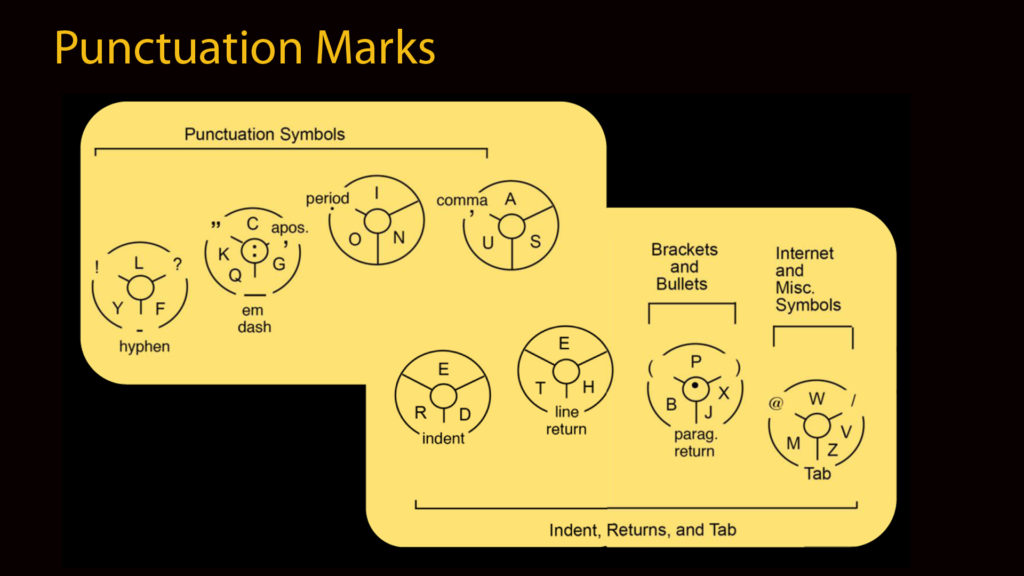
Automatic Spacing for Punctuation
When a word is typed in the conventional letter-at-a-time way (using Staccato Touch), the user adds the space after the word manually. When a word is Speed Typed with Legato touch, a space is automatically added after the word. When punctuation marks are then pressed and released, the added space is automatically subtracted so that the punctuation mark is adjacent to the word, conforming to the conventions of English. These conventions apply to all punctuation marks except three exceptions discussed below: the period, comma, colon, semicolon, exclamation mark, question mark, ellipsis, right-side (open) quote, right-side (open) single quote, right-side parenthesis and brackets, hyphen, dash, slash, and apostrophe.
The space is not subtracted when the convention is to have a space between the word and the mark, as would be the case with left-side quotes, left-side parentheses, and left-side brackets. If the user wishes to go against the conventions of English writing (as is sometimes the case with a slash or dash), he would simply add a space manually by pressing SPACE. Manually typed spaces are never automatically subtracted because they are not automatically added.
Since there is also a space after most punctuation marks, the user can choose in the Preferences (see Manage Row) to have these spaces added automatically when Speed Typing. On those occasions when the user doesn’t want to have a space added, he can simply presses the crack between the Undo key and the Space key with his thumb to undo the space. In this way, the user is undoing a space occasionally rather than adding them all the rest of the time, the idea being that it is better to undo a few spaces than have to type all the others. This option would apply to punctuation marks that nearly always have a space after them: period, comma, colon, and so on. This option would not apply to marks that do not have spaces after them: hyphens, dashes, slashes, apostrophes, ellipsis, and left-side quotes, and left-side parentheses. If a user has selected this AutoSpace option, he can still type ??? or !!! by simply pressing these keys and holding them down to get the automatic repeat, just as in conventional typing. In this way he can still make a fake ellipsis (…) or designs with parentheses such as ((())) ((())) ((())).
By choosing the AutoSpace option, the typist would rarely have to type spaces, though he would occasionally have to retract a space. A lot of extra typing and unnecessary spacing errors are avoided this way. Once QWERTY typists get used to this reversal of common practice, it makes a lot more sense.
A side note: The Number Row (discussed in the next chapter) is just like convention typing, so there is no space automatically added or subtracted. Type a decimal point, comma, or colon and that is what you get.
More Options: Pressing the OPT Key
The punctuation marks, bullets, brackets, and Internet symbols on the main Word Row may be the most frequently used symbols, but they are not the only ones. When the user presses the OPT (for Option) key with his left thumb while in the Word Row, he gains access to a second row of keys, shown below. I have already discussed how the user typing with Staccato Touch accesses the three rarest English letters (Z, J, and Q) by pressing the OPT key.
The blank keys shown below are mutable—that is, though these keys will initially be programmed to have the functions shown further down the page, the functions can be changed by the user. The Option keys shown below, however, will be fixed.
Notes:
When the user is Speed Typing, the OS automatically places the left and right quotation marks (both double and single) in the correct places. When typing with Staccato Touch, the user has the option of doing this manually using these OPT keys.
About the <//http:/www. subkey: Pressing this key will write the standard beginning of web addresses: <//http://www.
Option Row in Word Row
This could be the standard Option Row, the one programmed at the factory. The idea here is that the user would have enough diacritical marks at his disposal to be able to type words from the various European languages, though the user may prefer to replace these with other keys such as the Optional OPT keys below.
Option Row—Left-Side
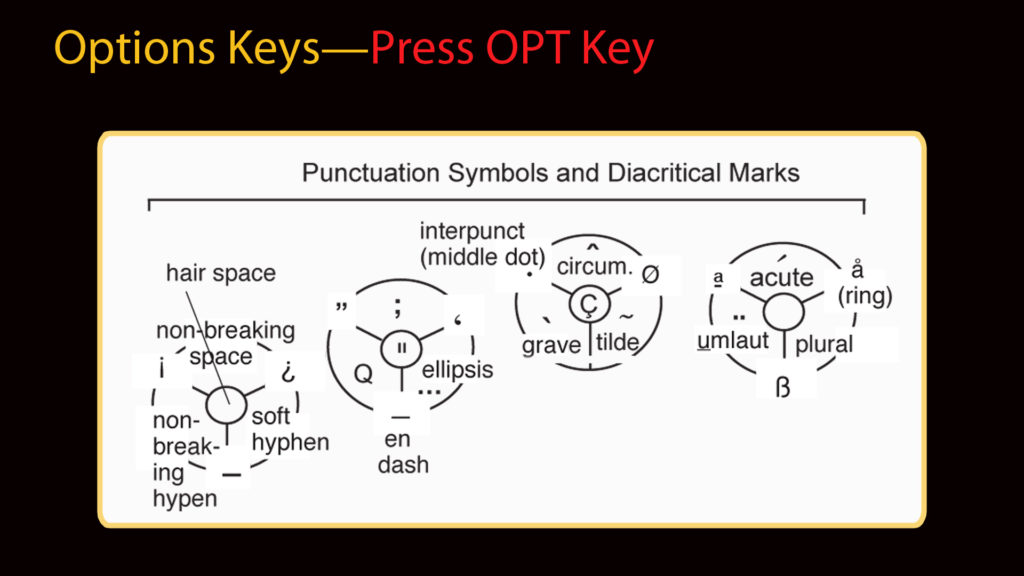
Option Row—Right Side
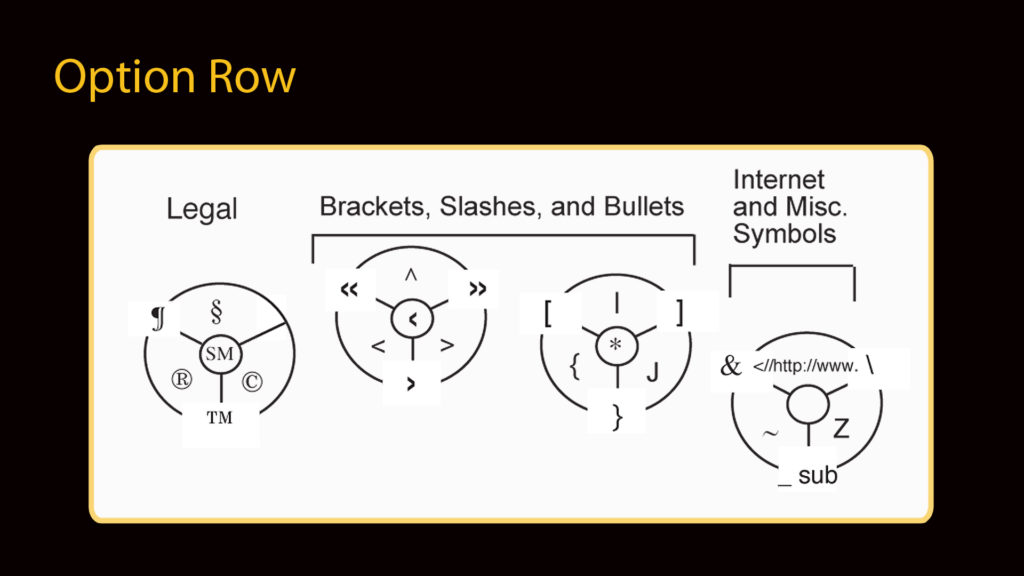
Optional OPT Keys
The user may not have need for the Legal key shown above or many of the diacritical marks and therefore may prefer to replace those with other keys—perhaps Emoticons or more Bullets. To do so, he goes to the Manage Row (discussed later) and chooses to place these keys on the Option Row instead. The keys shown here are just a sample of what could be made available to the user.
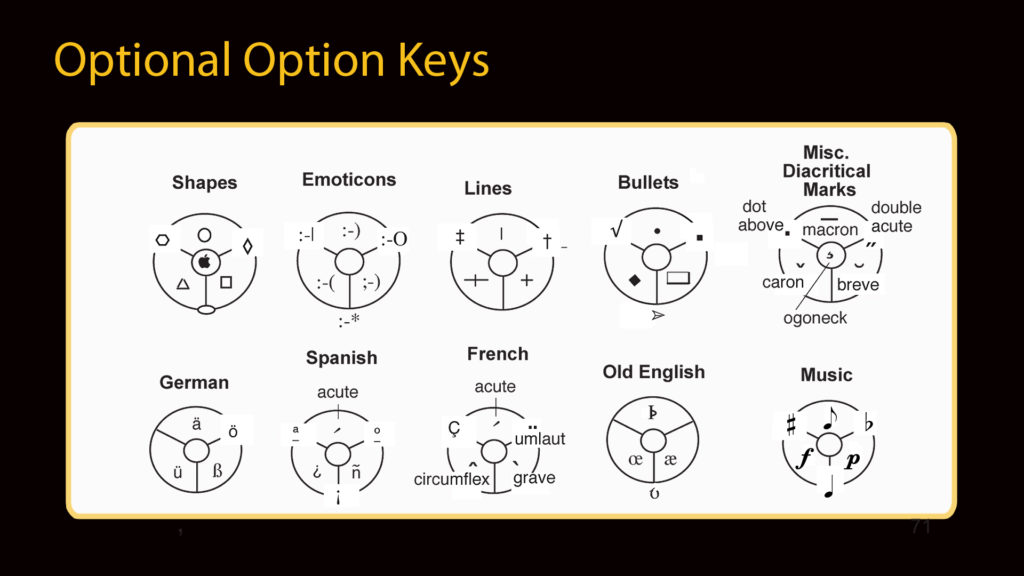
Introducing the Functions of the Thumb Keys
The Thumb Keys are pressed by the tips of the thumbs. These keys perform three main sets of functions in the Express Keys system:
1. The four thumb keys written in bold type below—Opt, Cap, and the two Space (Delete) keys—function as an integral part of the Word Row.
2. The Thumb Keys on the middle row—Back, Delete, Undo, Insert, and Forward—are part of the Correct Row, the Row used for editing text. The function of these keys will be discussed in the Correct Row chapter.
The Back and Forward keys perform other functions in other contexts. For example, these two keys are used to advance up and down the screen when the user is surfing on the web. When used on the conjunction with the Opt and Cap keys (which would no longer have their usual functions in this context), the Forward and Back keys could be used to move users to the previous web page or the next one.
3. A third group of Thumb Keys (those on the bottom row) are various Row Keys that shift the function of the Finger Keys to other Rows: Number Row, Style Row, and so on. As will be explained later, the Correct Row is entered whenever the Back and Forward keys are held down and any Finger Keys are struck.
In this part of this chapter, I will briefly describe the function of the Thumb Keys that are part of the Word Row. They are almost identical to functions in conventional typing, and this similarity is intentional.
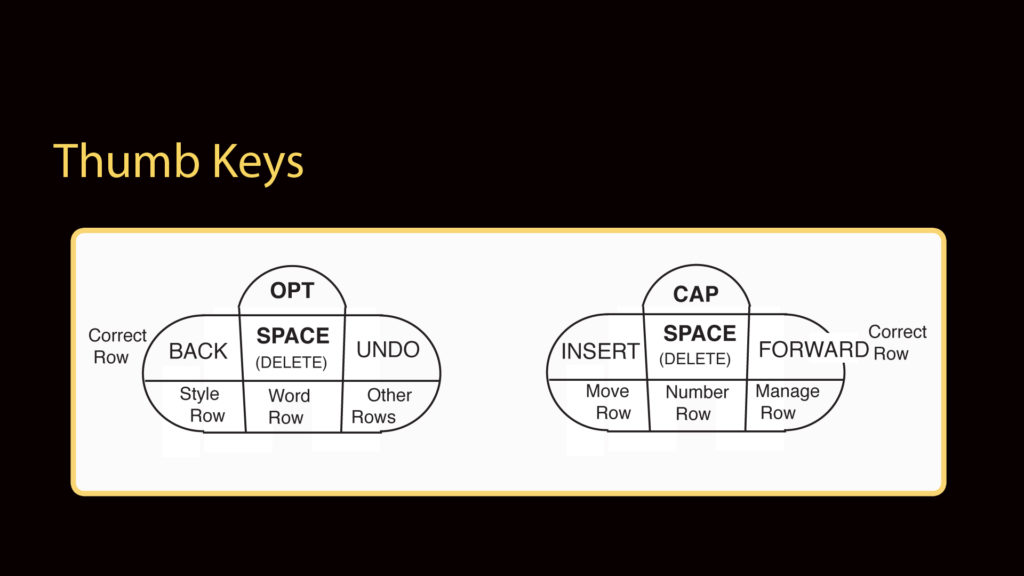
Thumb Key Functions in the Word Row
OPT Key
The Opt key has roughly the same function as the Option key on conventional keyboards. When it is held down and then a Finger Key is pressed, the function of that Finger Key is changed. This means that the Word Row and the other Rows have a “back row,” a second set of functions easily accessible by pressing the OPT key.
CAP Key
The Cap key is the new incarnation of the Shift key on conventional QWERTY keyboards. When the user is typing in the traditional one-letter-at-a-time manner (Staccato Touch) and the Cap key is held down, the lower case letters are changed into capital letters, just as they are in conventional typing. However, if the Cap key is pressed when a word is being Speed Typed with Legato Touch, only the first letter of the resulting word is capitalized. This ensures that there will be no more typos such as “THe.”
When the Cap key is pressed and released without a Finger Key being pressed in the interim, a Cap Lock is created, and the automatic capitalization of each letter (when using Staccato Touch) or word (when Speed Typing with Legato Touch) will remain in effect until the Cap key is pressed and released again. This is particularly useful when the writer wishes to capitalize a string of words, such as when typing a list of names, titles, or places.
If the Cap key is pressed when a highlighted letter or word is already capitalized, this will undo the capitalization.
OPT and CAP Keys Together
When the Opt key and Cap key are pressed and released together, this creates a special kind of Cap Lock. Anything typed becomes ALL CAPS, which means that a person can Speed Type with Legato Touch and all the letters of a word will be capitalized—not just the first letter. If text is already in all caps and these two keys are pressed, then the text is rendered in lower case.
For other capitalization options (drop caps, small caps, etc.), see the Style Row chapter. For other ways to edit the capitalization of letters, see the Correct Row chapter.
SPACE Key
Just as in conventional typing, one space is added to the text when the Space key is pressed and released. When both Space keys are pressed and held down for a moment, spaces are automatically generated until these keys are released.
SPACE and CAP Keys Together
The Cap key and Space key together make a “non-line-breaking space”—that is, a space between two words that the user does not want to be separated by a line break. This operation can also be accomplished by pressing a subkey on the Optional Word Row.
SPACE and OPT Keys Together
This combination of keys allows the user to make a space of a larger size. The default for this optional space will be 10 normal spaces, though the user can change this number according to his needs.
What The Operating System Will Do
In the Express Keys system, the Operating System will be programmed to allow the user to Speed Type the letters of any standard word at any speed (even simultaneously) or in any order. The OS will also be programmed so that most spelling errors either disappear or are corrected automatically. The goal is to make most conventional spelling errors obsolete, even as typing speeds quadruple. To allow this, the Operating System is to be programmed to do the following things whenever the user chooses to Speed Types a word with Legato Touch:
1. Correctly sequence letters typed out of order. Users can then type the letters of standard words “simultaneously” (the microprocessor registers this as a sequence of events) or in any order and they will still come out as desired. This means that WATN, WANT, WTNA, WTAN, WNTA, and WNAT all become “want” when Speed Typed.
When the letters in a word can be typed in any order, they are written in the remainder of this page within brackets: [ ]. For example, users can type the three letters in the Letter Group [WHY] in any order or at any speed with Legato Touch, and the result will always be the word “why” with the space following the word.
2. The OS will automatically add the space after a word that has been Speed Typed, and automatically retract this space when periods, commas, and most other punctuation marks are pressed.
3. The OS will repeat letters when necessary, with the exception of the letter E which can easily be typed manually since there are two E keys. This automatic repetition of letters is so that users can write the letters in words such as “necessary” with a single motion—that is, they can write “necesary” (without the S) and it will be still become “necessary.”
The user will also be able to type “necessary” with both S’s if he likes and the same word will result. This means that the OS will be programmed to convert both the Letter Groups [NECESARY] and [NECESSARY] into the word “necessary.”
Many words are often misspelled (“misspelled” is one of them) because people don’t know whether to repeat letters. Since the OS is programmed to add repeated letters to most words, this means that these kinds of spelling errors will be significantly reduced. Someone can Speed Type “acomodate” and get “accommodate,” or “villan” and still get “villain.”
4. The OS will add apostrophes automatically, so “theres” becomes “there’s.” In other words, typing the apostrophe is optional when Speed Typing.
5. The OS will add capitalization and punctuation to special words. If the user types “phd” with Staccato Touch, that’s what he will get. If he types “phd” with Legato Touch, he gets “Ph.D.”
6. The OS will fix common typing errors. Whether the user Speed Types “seperate” or “separate,” he gets “seperate.” This means that the Letter Group [SEPERATE] and SEPAR(A)TE] will both result in “separate.” Since the suffixes “ence” and “ance” are frequently confused, the OS will be programmed to convert “acceptence” into “acceptance.” In other words, the word “acceptance” will “own” all of the following Letter Groups: [ACCEPTANCE] [ACCEPTENCE] [ACEPTANCE] [ACEPTENCE]. Likewise, the common confusions between the suffixes “ise” and “ize” as well as “ant” and “ent” will automatically be corrected when a user is Speed Typing.
7. The OS will correctly alter the spelling of root words when common endings are added. For example, if a user is uncertain whether the correct spelling is “remedys” or “remedies,” he can simply type the root word “remedy” and press S with the Option key (the Plural function) and the correct plural ending will automatically be added and the root word will be respelled, if necessary.
If the user likes, he can learn to Speed Type only root words and not bother learning to precisely type all the inflected forms of those words. For example, if he is comfortable typing the word “sense,” he can type “sense” and add “ing” to it and automatically get “sensing” (the E is automatically dropped). Or add “ory” to “sense” to get “sensory,” or add “itive” to sense to get “sensitive.” This feature will undoubtedly assist foreign speakers, children, and those who don’t have a complete command of English spelling. (And who does?)
8. In addition to these tasks, the OS will be programmed to allow the user to determine many personal Preferences regarding automatic functions. For example, the user will be able to choose to have the letter “I” automatically capitalized (to create the word I) when preceded and followed by a space. The user can also choose to have the first word after a period automatically capitalized, or have U automatically added after Q when Speed Typing.
By selecting the AutoFinish preference, the user can automatically have long words completed for him by the OS when he types the first letters. For example, when the user Speed Types “resta,” the OS will suggest “restaurant, “and if the user wishes to have that word typed, he can release his hands from the keys and the word will be typed. If he doesn’t want the proposed word, he simply keeps Speed Typing with Legato Touch. The user can also use the QuickType feature (see the discussion in the Manage Row) to enable him to type a few “initials” of a word and have an entire word or phrase typed for him.
How Speed Typed Words Appear on the Screen
In conventional typing, we type one letter and it immediately appears on the screen. This will also be the case when the user types with Staccato Touch on Express Keys. However, what about when a user Speed Types a word with Legato Touch?
When Speed Typing, the screen will also show what the user has actually typed, and only when the user lifts his hands will the OS convert the letters into a word. The exceptions are when the user has chosen to see both ways at once, and then the screen will be divided to display both, or he has selected the AutoComplete preference, and then the full word will be shown on the screen while the word is in process. The other exception is when the user is operating a model that has the SHOW function. These models (explained in the Embodiments section) feature a small screen in addition to the main screen. The main screen displays the letters being typed, while the small screen displays the word that the OS will create from these letters.
The Anagram Problem
How does Speed Typing work with anagrams? In order words, how can the OS correctly sequence words that have the same composition of letters? For example, when the user types the four letters in the Letter Group [AHTW], how is the OS to know whether to render this “what” or “thaw”? Or when O, N, and W are entered simultaneously, is the word to be “own” or “now” or “won”? Time, emit, item, and mite are anagrams, being composed of the same four letters. Can the user still Speed Type anagrams with the confidence that the OS will sequence the letters as intended? These inevitable and unavoidable questions about the Word Row must be addressed before the OS can be programmed to successfully accomplish the tasks outlined above.
To solve the Anagram Problem, we cannot merely program the OS to respond to contextual clues, because that is not reliable. While it is clear that the user wants “now” rather than “won” or “own” in the sentence “I want it now,” it is not clear what word is intended when the user writes,” I own the car.” It could be, “I won the car.” Likewise, “thing” and “night” are anagrams, so how would the OS determine whether a user wanted to write “It’s a beautiful night” or “It’s a beautiful thing”?
This anagram problem becomes more pressing when we consider that the OS will be programmed to supply repeated letters to words (“botle” automatically becomes “bottle”). This means that words not traditionally considered to be anagrams become so, and the pool of anagrams (words that share a Letter Group) is significantly increased. For example, since the user is no longer obligated to repeat the O or T in “bottom”, its Letter Group becomes [BOMT] and this includes the word “tomb.” Likewise, “let” and “tell” now share the same Letter Group of [ELT]. The Letter Group [AER] now appears to be completely unmanageable, having six words in it: are, area, rare, rear, era, and ear.
The Anagram Problem becomes even more imposing when we ask the OS to automatically add apostrophes to words. This means that words such as “won’t” and “town” now become anagrams, both having the Letter Group [NOTW].
When we ask the OS to be able to automatically fix common spelling errors, add U after Q automatically, AutoComplete words, and so on, this will inevitably generate even more anagrams.
As a result of the naturally occurring anagrams and the artificial ones just created, nearly a fifth of the standard English root words I studied (not factoring in the common alterations of these words) were not of unique composition. In other words, nearly one of every five of the most common English root words share ownership of a Letter Group with some other English word.
Though it took me nearly seven years to solve this problem to my satisfaction, the problem proved, in the end, to not be much of a problem after all.
Solving The Anagram Problem
Though the Anagram Problem seemed daunting at various times over the past seven years, I was continually encouraged on my quest by the fact that over 80% of the root words where of unique composition. Though the six letters in words such as “should” or “almost” can be arranged in 720 different sequences to spell as many distinct words, only one English word is made with those groups of six letters, and so the OS can easily be programmed to Speed Type these six letters in just one sequence. To see that this was the case with the vast majority of words always kept the Anagram Problem in perspective.
In order to find a way that the OS could write anagrams with 100% accuracy, I compiled a database of the most frequently-used English words. This list was a composite of many Word Frequency Lists and included the thousands of words that users are most likely to Speed Type. At the present time, this database contains over 16,000 words—3324 root words plus over 12,700 common alterations of these root words. If “celebrate” is the root word, then celebrates, celebrating, celebrated, celebration, and celebratory are some of the common alterations.
By analyzing how every one of these 16,000 words would be Speed Typed, I have come to see how the anagram problem can be solved so that the user always is able to clearly signal his intent to the OS—in other words, without ambiguity.
Below, I’ll provide a detailed solution to the Anagram Problem. First, I’ll give a quick overview:
The Speed Dictionary is the core of the Operating System. When the user is Speed Typing, the Speed Dictionary is limited to standard English words, thereby greatly reducing the number of potential anagrams. With the anagrams that remain, the user simply does what is minimally necessary to distinguish them. To distinguish nearly 80% of the anagrams that remain (that is, 1034 words out of 1328 in my database), it is only necessary that the user type the first letter of the word correctly—that is all that is required for the OS to know whether WHAT or THAW is intended. 18% of the anagrams can be distinguished by merely sequencing the first two letters of the word correctly, and the remaining 2% of the anagrams (just 49 words out of the original 16,000) can be distinguished by typing the first three letters of the word in the correct sequence. In a few instances, the user must a repeat a letter to distinguish two words such as “choose” and “chose.”
In short, the user is asked to resort to conventional typing behavior (repeating letters and sequencing letters) only to the degree necessary to communicate to the OS which of the anagrams is desired. So we find that the Anagram Problem is not really a problem because, to solve most of it, the user does what is perfectly natural and often difficult to do otherwise: type the first letter of a word correctly.
Here is a more detailed description of how the Anagram Problem is solved:
Limiting the Speed Dictionary
The user can type absolutely anything using Staccato Touch—standard English words, foreign words, made-up words, gibberish, acronyms, abbreviations, and so on.
Speed Typing with Legato Touch works with standard words that are in the Speed Dictionary or words that have been added to it. Since these words comprise nearly all of the words typed, users will eventually be Speed Typing with Legato Touch nearly all of the time. The exceptions will be web addresses, the occasional strange name, abbreviations, or all-caps acronyms such as FEMA.
Speed Typing is made possible by the Speed Dictionary at the core of the Operating System—this is how the OS recognizes words and knows how to convert Letter Groups into them. The Anagram Problem is immediately and significantly diminished by limiting the Speed Dictionary to standard English words and those words personally added by the user. Foreign words, archaic words, and extremely rare words are excluded, unless added to the Speed Dictionary by the user.
To give an example of why this is such an important first step: The most common word in the English language is “the,” comprising roughly 7% of most text. Though there is a Hebrew word “het” and an Old English word “eth,” excluding these non-English and extremely rare words from the Speed Dictionary allows “the” to be Speed Typed with 100% accuracy—that is, the letters can be entered in any sequence and at any speed, and the OS will always sequence them correctly and add the space automatically. If Hebrew scholars wish to type “het” or Old English scholars wish to type “eth,” they can simply type them using the old-fashioned Staccato Touch.
The second most common word in English is “and.” This word illustrates why acronyms such as DNA are not in the Speed Dictionary and why there is a separate Caps Speed Dictionary. We could say that the word “and” owns the Letter Group [AND] because there is no other English word with that particular composition of letters. When these three letters are typed in any order (and, adn, dna, dan, nda, nad) using Legato Touch, the result will always be “and” with a space. If the user wants to type DNA, he simply types this with Staccato Touch (as is done with all acronyms) while pressing the Caps key. The word Dan is also not in the Speed Dictionary, though it could be added to the Caps Speed Dictionary. Even then, the word “and” will not create an anagram with Dan unless it is capitalized, which it rarely is.
Common proper names are already programmed into the Caps Speed Dictionary—place names such as Washington and Kansas and common names such as Heather and Robert. In the case of unusual names not in the dictionary, the user can either type them with Staccato Touch or, if they are frequently used, add them to his Speed Dictionary.
There are still a lot of anagrams to deal with. How?
When Repeating Letters is Necessary
The OS is programmed to automatically repeat letters in words such as the second L in “really” or the second T in “better.” Likewise, the user can type either [SUPLY] or [SUPPLY] with Legato Touch and get “supply” either way—the word “supply” owns both of these Letter Groups. The word “letter” owns both the [LETTER] and [LETER] domains. Most words that have two occurrences of the same letter are like this.
When Speed Typing, the user will, out of necessity, sometimes have to repeat letters in order to distinguish words that have the same composition of letters: later and latter, muse and museum, are and area, stand and standard, star and start. As far as the OS is concerned, “later” owns the [LATER] Letter Group while “latter” owns the [LATTER] Letter Group. “Star” owns the [STAR] Letter Group (the user can type star, sart, srat, srta, etc.) while “start” owns the [START] domain (sttar, satar, sratt, etc.) Here again, the user will find it natural to repeat these letters.
The exception to the general rule about repetition is the letter E: There are two E keys on the layout to enable the user to supply a second E when a word has more than one.
The user is advised to make a general practice of repeating O’s since this is necessary in many cases: good and god, lose and loose, both and booth, chose and choose, cook and cock, shot and shoot, tool and toll, son and soon, rot and root, flood and fold, and so on. Of course, there are many double O words that can be typed with or without the repeated O: look, moon, fool, and so on.
Suffixes and Prefixes
If the user’s general practice is to not repeat letters, how is the OS to know the difference between snow and snows, or know and known, or dream and dreamer? It can’t, at least not with enough accuracy. Therefore, the user is asked to type common suffixes such as ED, ER, LY, ING, and S immediately after he types the letters in the root word (it could be a microsecond after), and common prefixes such as RE and PRE immediately before he types the letters in the root word. So “snow” would be the Letter Group [SNOW] and “snows” would be [SNOW]S. Here again, this is perfectly natural to do, and difficult to do otherwise.
The user can add a plural ending to a word in the usual way or by pressing the OPT key and S. When the OPT key is pressed, this activates the Plural Function, and the correct plural ending is automatically added to a root word.
When Sequencing Letters is Necessary
When the user follows the conventions just described (and the additional convention with the E keys described below), 82.6% of the 3,324 root words in the 16,000 word list are of unique composition. This means that 17.4% (578 out of 3,324) of the root words make an anagram with another English word—from and form, for example. But when all the common alterations of these root words are factored into the equation, the percentage is more than cut in half: only 8.3% of words are anagrams ( they are not of unique composition). This is because an alteration of a word makes it into a word with a unique composition of letters. For example, while “could” and “cloud” are anagrams, “cloudy” is a word while “couldy” is not, and “couldn’t” is a word while “cloudn’t” is not.
In considering the remaining 578 anagrams in the list of 3,324 root words, I found that 455 of these could be distinguished by the OS if the user merely struck the first letter of the word first—this letter could be struck a microsecond before the others. Therefore, the Letter Group for “thing” could be written as T[HING], while the domain for night would be N[IGHT]. In both cases, the first letter is typed first and then the other four letters can be typed in any order and the OS will still know what to do.
This means that nearly 80% of the 578 anagrams could be recognized by the OS through this simple and natural solution. We instinctively reach for first letter of a word first, and we are quite likely to sequence the letters of a word correctly rather than incorrectly since this is how we keep track of our progress in spelling a word. For this reason, the user is advised to make a general practice of typing the first letter of a word first, though it is required less than a fifth of the time.
When we look at the Anagram Problem in the context of the 16,000 word list, it has largely been tamed. In over 80% of the words, we needn’t be concerned about sequencing at all, and in 16% of the words, we need only to strike the first letter correctly.
With the 127 anagrams that remain from the list of 3,324 root words, the user need only sequence letters correctly to the degree that it is needed. In the case of 104 of these anagrams (3.1% of the 3,324 root words), the user must simply type the first two letters of the word in the correct order. These are words that have the same composition of letters and also start with the same letter, words such as form and from, cloud and could, and skill and silk.
For the remaining 23 words (.7% of the 3,324 root words), it is only necessary to type up to the third letter in correct sequence. These are the rare words that have both the same composition of letters and the same first two letters: never and nerve, snake and sneak, trail and trial.
Though there are two pairs of words on the 16,000 word list that require sequencing to the fourth letter (angel and angle, quite and quiet), these can be distinguished by typing one word with one E key, and the other with the other E key, as discussed later.
The user need not know these relatively few anagrams in advance (though they are introduced in the Speed Typing Course) because he will learn them if and when he makes a sequencing error when typing them. In my database of 16,000 words is a complete list of the words that require sequencing of the initial letters.
What this means is that the user rarely has to be concerned with correctly sequencing letters past the first letter. Whereas in conventional typing, the user must sequence all the letters in all words correctly to be accurate, now the user must correctly sequence only the first letter or two in less than one word out of five.
Limiting the Speed Dictionary Further
After this discussion, it becomes clear why it is best to leave uncommon words out of the Speed Dictionary. For example, “many” is the 55th most commonly used word on the American Heritage frequency list. Excluding “myna” from the Speed Dictionary allows the letters of “many” to be Speed Typed in any order. If a user wants to type “myna,” he simply types this word with Staccato Touch, as would be natural to do with such a rare word. However, if the user owns this species of bird and writes about it a lot, he may wish to put “myna” in the Speed Dictionary. Of course, then he would have to Speed Type the first two letters of “many” and “myna” in correct order to distinguish them.
If the user wished to add the name Amy to the Cap Speed Dictionary, this means that the letters of the word may can still be still typed in any order when typed in lower case. However, in the upper case, the month of May and Amy would now become anagrams, and the user would now have to type the first letter of these words correctly to distinguish them.
The fewer the words in the Speed Dictionary, the less chance of anagrams, and the less need for correct sequencing of frequently-used words. For this reason, users may want to remove words from their Speed Dictionary. For example, users who never swear may choose to remove “shit” from the dictionary in order to make it unnecessary to have to type the first letter accurately when typing “this.”
Due to the portability of the Express Keys, it will be easy for users to take their keys and their personal Speed Dictionary with them. Speed Dictionaries could also be stored on a mini-disc in a wallet or purse, and be plugged into any other Express Keys device.
Using the E Keys To Further Reduce Anagrams
Since E occurs in nearly two-thirds of English words and is used approximately 11 to 12% of the time, the user is asked to type all the E’s in a word, and there two E keys for this purpose. In this way, the computer can distinguish weeding and wedding, meet and met, sea and ease, teen and net, and other such pairs.
The user is also encouraged—though not required—to use the two E keys in a special way that further reduces the anagram list. I call this the Neighbor Key Convention and it is a way to make clear to the OS exactly what word the user wants among a number of anagrams. Of course, some users may choose to just correctly sequence the first letter or two in the anagrams instead.
The Neighbor Key Convention is this: Though the user can generally press whichever E key is most comfortable, he is advised to use the E on the RED key (called E2) whenever E is a neighbor of R or D (as in the words “break” or “tide” or the endings ER and ED) and to use the other E key (called E1) when E is not a neighbor of R or D. This Neighbor Key Convention enables the OS to distinguish such pairs of words as break (E2) and brake (E1), fare (E2) and fear (E1), and era (E2) and ear (E1).
When a root word ends in E (such as “tide” or “use”) the user is encouraged to continue typing these root words using the usual E1 key when adding the suffix D (used) or R (user). Not only is it easier for the user to type the root word as he always has, but a distinction is now made between tie-d (E1) and tide (E2), and use-r (E1) and sure (E2).
In the same way, to further reduce the number of anagrams, the user is advised to use the E on the THE key (E1) when E is a neighbor to T as in “ate,” and to use the other E key (E2) when E is not a neighbor to T, as in “eat.” This way, the user no longer has to sequence the letters in these words and others such as fate and feat, tone and note, and invite and invent.
The user is also given the option of using the two E keys to distinguish the only two pairs of words in the 16,000 word list which would otherwise have to be sequenced to the fourth letter: angel and angle, quiet and quite. He can choose to have one word of each pair be typed with E1, and the other with E2.
When to Add Apostrophes and Such
When Speed Typing, the user needn’t bother with apostrophes in most cases since the OS will supply them. In this way, the user can Speed Type “wouldnt” and get “wouldn’t.” The apostrophe must only be added manually when it is necessary to distinguish such pairs of words as she’ll and shell, or she’d and shed, or we’ll and well. Of course, the apostrophe must always be added manually when it is intended to perform the plural or possessive functions, for the OS otherwise has no way to accurately determine the user’s intent.
Just Three Common Words That Can’t Be Speed Typed
It should be noted before concluding that there are two common words and one uncommon one which, due to the layout of letters, cannot be Speed Typed with Legato Touch and must always be typed with Staccato Touch instead. Since pressing the crack between O and N could result in either the word “no” or “on,” the OS defaults to “on,” the more common word. Therefore, the user must type the words “no” and “noon” with Staccato Touch and add the space manually. Likewise, when the user presses the US key and ING, the program defaults to “using” rather than “suing,” and so the user must type “suing” with Staccato Touch.